If you've just purchased Procreate brushes and are eager to start using them, follow these straightforward steps for a hassle-free installation:
For Desktop Users:
Ensure you have Procreate version 5 installed to accommodate .brushset and .procreate files.
Unzip the Product folder using your computer's default unzipping app. Note: Only transfer and install the .brushset or .procreate files from the Procreate folder.
For Mac users, utilize Airdrop to transfer files; for Windows users, employ a file-sharing service like Dropbox. Open the Files app on your iPad, locate the file, tap on the .brushset file, click the small [...] icon, select Export, then Open In… and tap Copy to Procreate. Repeat for each file.
Open Procreate, and the brushes will automatically appear in your gallery, neatly organized in the brush panel.
For iPad Users:
Expand Your Creative Horizon!
Congratulations on successfully installing your Procreate brushes using our easy step-by-step guide! If you're hungry for more creative tools, we've got something special for you in our store.
Explore our collection, and we're thrilled to offer you one of our Procreate brushes for free, allowing you to experience the magic firsthand. We believe in fostering a community of passionate creators, and your support means the world to us.
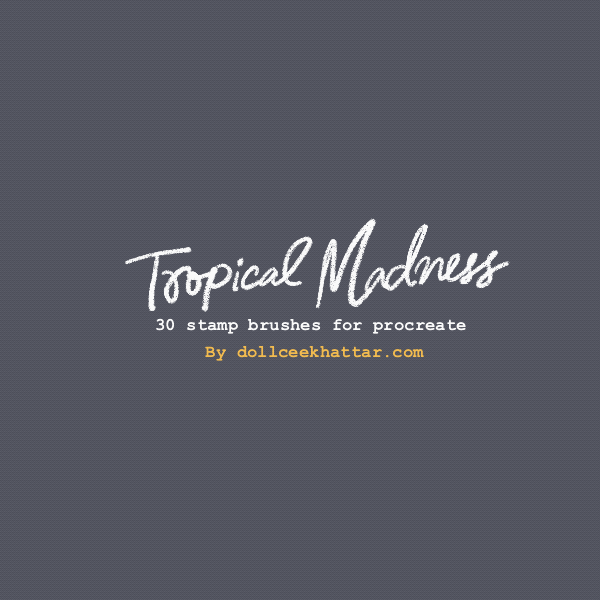
Elevate your digital art with our Tropical Stamp Brush Set for Procreate! Whether you're a seasoned digital artist or just starting out, these 30 unique stamps will add a burst of tropical inspiration to your creations.
Dive into a world of lush leaves, juicy fruits, and bold shapes to enhance your projects with vibrant energy.
Feel free to check it out here : https://dollcee.gumroad.com/ There is a free Demo version.
Your exploration and support contribute to the vibrant spirit of our creative community.
Thank you for being a part of this journey with us.
Happy creating! 🎨
Written and designed by Dollcee Khattar. If you would like to work with me or join the conversation reach out at hello@dollceekhattar.com or leave a comment bellow and I'll be touch!